
If you need to find one container in a long list of containers, you can use the last few digits of the container ID to search the list and highlight the container.
To find a container in a list:
Bring the container list window to the front by clicking the title bar.
Type the last few digits (try three or four) of the container ID number.
Type the digits in rapid succession, without allowing more than a second between digits. The digits you type display in the status box (on the XPS client toolbar).

Immediately after typing the last digit, press Return or Enter.
There are three possible results:
One container is found. If a single container ID number in the list can be identified by the digits you type, the XPS client highlights the container, as shown in the illustration.
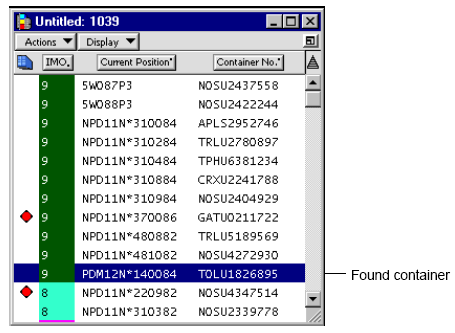
No container is found. If no container ID number in the list matches the digits you typed, the XPS client displays the alert.
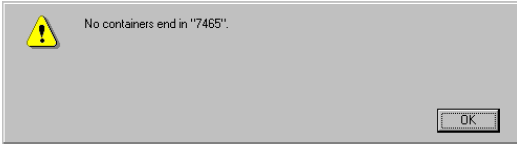
More than one container is found. If more than one container ID number matches the digits you typed, you can try the search again with additional digits until the XPS client finds the container.
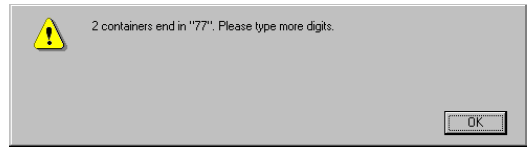
If no containers match or more than one container is found, click OK to close the alert and try again (by entering more digits).
To find a container without a check digit:
Type the last several digits of the container ID number followed by the plus [+] character. If the XPS client can locate a single container, the ID number displays and the information dialog appears appended.